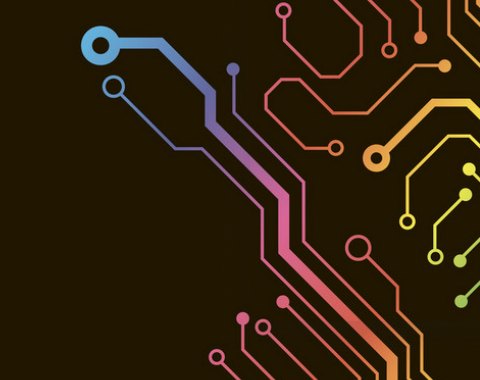Design PCB stack layer
How to design circuit boards in ten steps
When designing the circuit board, sometimes it seems that the final design will be a long and arduous journey. Whether it is the basic knowledge ofnt cop micro -treatmeper and solder, or trying to ensure that the circuit board is printed in the end, or encounter more specific design problems, such as passing technology or design signals with pores, pads and any number of layouts. If the problem of integrity, you need to ensure that you have the right design software.
If you have done this for decades, you don't need to tell you the value of designing software on the correct design printing board. If the accurate and reliable integration of the layout is not captured from the schematic diagram, it will become difficult for the layers required for wiring and copper line laying or managing welds.
Although it is a deep plan, Altium Designer's user experience is very beneficial for the new and experienced PCB designer experience. It provides a new design environment that simplifies the design process of custom circuit boards in a unified print circuit board layout environment.
Step 1: Create the principle diagram
Whether it is from the template generation design or the creation of a printing circuit board from the beginning, it is best to start with the schematic diagram. The schematic diagram is similar to the blueprint of the new equipment, so it is very important to understand the content displayed in the schematic diagram. First of all, the principle chart shows you the following:
Which components are used in the design
How to connect components
The relationship between component groups in different schemes
The last point above is very important, because complex design may use layered schematic diagrams. If you use a layered method to design and place different circuit blocks in different schemes, you can strengthen important organizations on the new board. You can learn more about the value of carefully designed schemarics on Ontrack Podcast from Carl Schatke.
Principles in ALTIUM Designer
Not only is the circuit interconnection easy to define and edit, but also converts the schematic diagram to the circuit board layout is much easier than directly designing on the circuit board. For components, Altium Designer has a wide range of part library databases. In addition, you can use Altium Vault to provide access to thousands of component libraries and add flexibility to your project management and product development. However, you can also design your own schematic symbols and create packaging. Or, if you want to create parts for you, try Altium's EE Concierge service.
Step 2: Create a blank PCB layout
After creating a schematic diagram, you need to use the schematic graph in the Altium Designer to start creating a PCB layout. First, create a blank printing circuit board document, which will generate a PCBDOC file. This is completed by the main menu of Altium Designer, as shown below.
Start a new PCB project in Altium Designer
If the shape, size and layer of the printing circuit board of the circuit board have been determined, the settings can be immediately set. If you don't want to perform these tasks now, don't worry, you can change the shape, size and layer stack of the circuit board in the future (see the following step 4). By compiling Schdoc, the schematic information can be used for PCBDOC. The compilation process includes verification design and generate several project documents, so that you can check and correct the design before transferring to PCBDOC, as shown below. It is strongly recommended that you check and update the project options for creating PCBDOC information at this time.

Project option converted to PCB
Step 3: Principle diagram capture: link to PCB
All tools in Altium Designer can be used in a unified design environment. In this design environment, the principle diagram, the printing circuit board layout and the BOM are associated with each other and can be accessed at the same time. Other programs will force you to compile the schematic data manually, but Altium Designer will automatically complete this operation for you when creating design. To transmit SCHDOC information to the newly created PCBDOC, click the design »Update PCB {new PCB file name} .pcbdoc. The "Engineering Change Form" (ECO) dialog box will be opened to list all components and networks in the schematic diagram, similar to the following.
Project change form example
Verify the change by clicking the "Verification Change" tab (adding SCHDOC information to the project without errors). If the status of all items is green, click the "Executive Change" tab. To complete this process, turn off the dialog box.
Step 4: Design the PCB layer
When you transmit the schematic information to PCBDOC, in addition to the specified circuit board outline, the encapsulation of the component will also be displayed. Before placing a component, you should use the "layer stack manager" to define the PCB layout (ie, shape, layer stack), as shown below.
If you are not familiar with the field of printing circuit design, although you can define any number of layers in Altium Designer, most modern PCB design concepts will start from 4 layers on FR4. You can also use the material stack library; this allows you to choose from various layers and unique materials of the printing circuit board.
Define layer stack
If you want to perform high -speed/high -frequency design, you can use a built -in impedance analyzer to ensure the impedance control in the circuit board. The impedance curve tool uses Simberian's integrated electromagnetic field solution device to customize the geometric shape of the trace line to achieve the target impedance value.
Define the impedance curve for wiring in high -speed PCB design
Step 5: Define design rules and DFM requirements
The number of PCB design rules categories is large, and you may not need to use all these available rules for each design. You can select/cancel the single rules by right -click from the PCB rules and the list in the binding editor.
PCB rules and constraint editors in Altium Designer
The rules you do, especially for manufacturing, should meet the specifications and tolerances of PCB manufacturer equipment. Advanced design such as impedance control design and many high -speed/high -frequency design may need to follow very specific design rules to ensure that your products work normally. Always check your component data table to understand these design rules. If necessary, you can create new design rules according to the steps of the design rules of Altium Designer.
Edit's PCB design rules guide in Altium Designer
Altium Designer will treat your custom design rules like built -in design rules. When you place components, excessive holes, drilling and wiring, the unified design engine in Altium Designer will automatically check the layout according to these rules and mark you in a visual manner when there is violations.
Step 6: Place components
Altium Designer provides a lot of flexibility and allows you to quickly place the element on the circuit board. You can automatically arrange components, or you can manually place them. You can also use these options together to use the speed of automatic placement and ensure that the circuit board is layout at the good component placement criteria. A high -level feature of the latest version of Altium Designer is to arrange components into groups. You can define these groups in the PCB layout, or use the "cross selection mode" to define the group on the schematic diagram. This mode can be accessed from the "tool" menu.
Use the cross selection mode to place the element
Step 7: Insert drilling
Before wiring, it is best to place drilling (installation and holes). If your design is complicated, you may need to modify at least some pores during the wiring period. This operation can be easily completed through the "Properties" dialog box shown below.
Drilling option dialog box
Your preference here should follow the manufacturing design (DFM) specifications of PCB manufacturers. If you have defined the PCB DFM requirements as design rules (see Step 5), when you place holes, drilling, pads and wiring in the layout, Altium Designer will automatically check these rules.
Step 8: Routing tracking
Once a component and any other mechanical components are placed, you can prepare for a wiring. Ensure a good wiring guide and use the Altium Designer tool to simplify the process, such as highlighting the network and color coding through the wiring, as shown below.
Color coding through routes
Altium Designer contains many important tools to help you simplify the wiring experience and improve productivity. You will be able to use powerful automatic wiring and automatic interactive routing tools. These tools will run on multiple networks at the same time, making it easier to connect a large number of wiring.
Step 9: Add tags and identifiers
After verifying the circuit board layout, you can add labels, logo, labels, logo or any other images to the circuit board. It is a good idea to use the reference identifier for components, because this will help PCB assembly. In addition, including polar indicators, pin 1 indicators, and any other labels that help identify components and their directions. For logo and images, it is best to consult your PCB manufacturer to ensure that you use readable fonts.
The label has been added to the screen printing
Step 10: Generate design files
Before creating a manufacturer's delivery results, it is best to verify the circuit board layout by running design rules (DRC). Altium Designer will automatically execute this operation when designing components and wiring design, but manually running another DRC will not cause any damage. If the board of directors check out, you can prepare to publish the delivery product of the manufacturer.
After the circuit board is finally DRC, you need to generate design files for the manufacturer. The design files should include all the information and data required for the construction of the circuit board; including any annotation or special requirements to ensure that your manufacturer knows your requirements. For most manufacturers, you will be able to use the Gerber file set as shown below; however, some manufacturers prefer other CAD file formats.