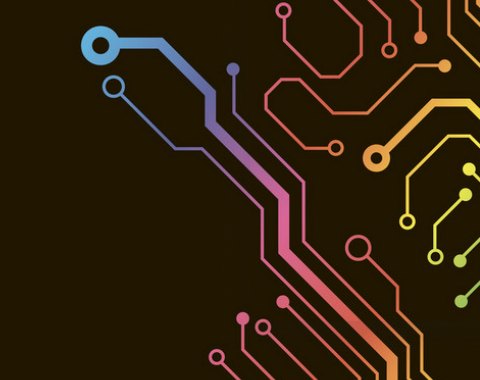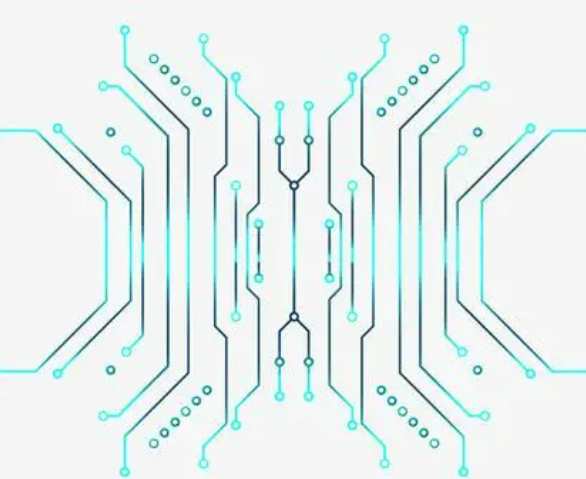
1 Get the correct schematics and network tables
Drawing schematic diagram is the premise of drawing PCB board diagram, network table is the connection between schematic diagram and PCB board diagram, so before drawing PCB board must first get the correct schematic diagram and network table. In addition, we can manually change the network table, some components of the fixed pins and other schematic diagram of the welding pad defined to the network connected with it, there is no physical connection can be defined to the ground or protected ground.
2. Draw the package library of non-standard devices defined by yourself
Self-drawn packages must be completed before the PCB design. When making the PCB board, we will import these self-made packages.
3 Planning the Circuit Board
Circuit board is a single panel or multilayer board, the shape of the circuit board, size and other specific parameters as well as the installation of the circuit board are to be considered here. In addition, but also consider the circuit board and the outside of the interface form, select the specific plug-in package form.
4 Draw the forbidden wiring layer
Place the appropriate size pad where the fixing holes are to be placed. For 3mm screws, 6.5-8mm OD and 3.2-3.5 OD pads are available. For standard boards you can call in from other boards or from the PCB Wizard.
5 Set environment parameters
We can set the environment parameters according to our own habits. Environmental parameters include raster size, cursor capture size, metric conversion, work layer color, and so on.
6 Open all required library files and import the network table file
Note that you need to open all the library files before importing the network table file. Otherwise, the component cannot find the wrapper when importing the network table.
7 Set working parameters
Mainly for PCB board layer Settings.
8 Manual layout of components
Should be from the mechanical structure, heat dissipation, electromagnetic interference, future wiring convenience and other aspects of comprehensive consideration. The mechanical dimensions are laid out and locked first, then the large location-occupying devices and the core components of the circuit, and then the small peripheral components. For the same device with multiple packaging forms, you can change the package of this device to a second package form and put it in place, undo the component group function of this device, and then call the network table again and put the newly transferred device, and so on when there are more packaging forms. After you put it in place, you can use the VIEW3D function to see the actual effect.
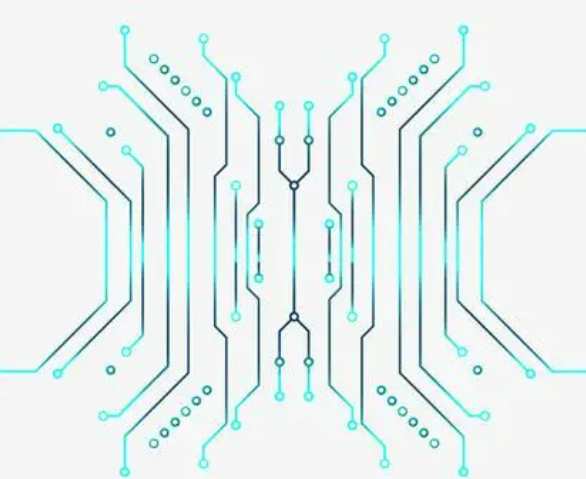
If you are not very satisfied, you can make appropriate adjustments according to the actual situation, and then lock all the devices. If the space on the board allows, some wiring areas similar to the experimental board can be placed on the board. For the large board should be more in the middle of the fixing screw holes, the plate has a heavy device or larger connectors and other force devices should also be added to the fixing screw holes. If necessary, put some test pads in place. The too small welding pad is enlarged through the hole, and the network of all fixing screw holes of the welding pad is defined to the ground or the protection ground.
9. Formulate detailed wiring rules
Wiring rules include the use of the level, each group of line width, hole spacing, wiring topology structure, we should be based on the actual situation of the design of the board to set. In addition, FILE fill layers should be placed in areas where you do not want to have wiring (such as the wiring layer under the radiator and the horizontal bipin crystal oscillator).
10 Manually pre-route some important lines
For example, crystal oscillator,PLL, small signal analog circuit and other circuits need to be manually routed by themselves, and the circuits that must be routed according to the specified route should also be manually routed.
11 Automatic Wiring
Before automatic wiring, we need to set the automatic wiring function. Select the Lock All Pre-Route function. This feature does not cover our pre-laid electronic circuits.
If the automatic wiring cannot be completely routed, you can continue manually or UNDO it once. It should be noted that do not use undo all wiring function, it will remove all the pre-wiring and free pad, through the hole. Then we can adjust the layout or wiring rules before rewiring. DRC will be carried out once after completion, and any mistakes will be corrected. In the process of layout and wiring, if any error is found in the schematic diagram, update the schematic diagram and network table in time, manually modify the network table and reinstall the network table before wiring.
12 Adjustment after wiring is completed
After the distribution, the wiring is preliminarily adjusted manually. The adjustment contents are as follows: The ground wire, power cable, and power output cable need to be bolded manually; A few loops too much, too cumbersome line heavy cloth; Eliminate some unnecessary holes.
In addition, we also need to switch to single layer display mode to pull the lines of each wiring layer neatly and beautifully. DRC should always be done when manually adjusting because sometimes some lines break. Each wiring layer can be printed out separately to facilitate rewiring. After the adjustment, use VIEW3D function to view the actual effect, and proceed to the next step after satisfaction.